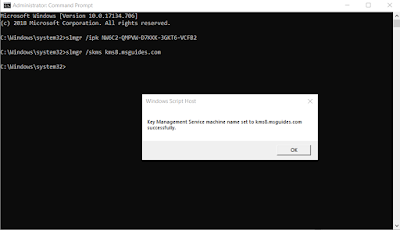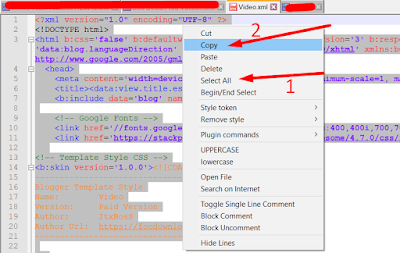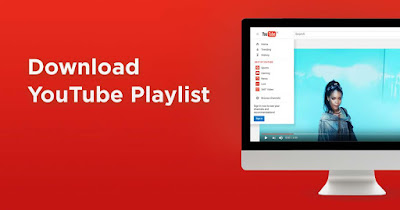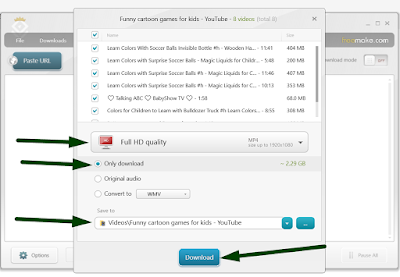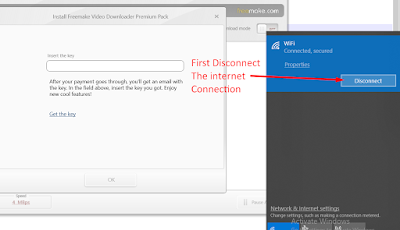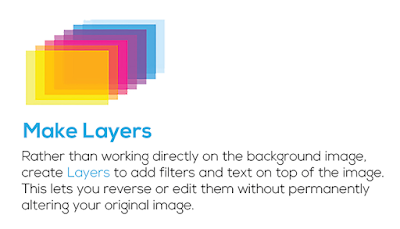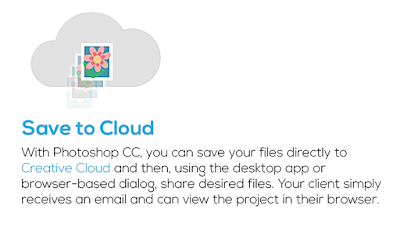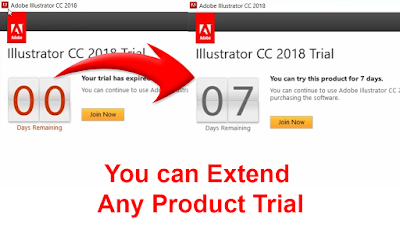
Explanation
Adobe is has a lot of products but many of them are paid, but you can use them free for some time. Once the trial expired, you will need to pay for the product and then you can use that product, otherwise, you will get the error 00 Days Remaining.
Adobe Illustrator has 7 days trial period, Adobe Photoshop has 30 days trial period, Adobe After Effects has a 7days trial period, Adobe Premiere Pro has a 7days trial period, etc. Once it is expired you can use the software again.
So, I will show you how to get rid of it, you can extend it for free. Please keep in mind this is not a crack or something. It is just a trick with which you can extend the Trial Period of the products.
How to Restart the Trial Period of Adobe
Step 1:
You have to find the AMT folder in the folder of your Adobe Product. To make it concise I will use Adobe Illustrator CC 2018 in my example.
Goto Program Files > Adobe > Adobe Illustrator CC 2018 > Support Files > Contents > Windows > AMT
Path :
Here you will find a file name application.xml, Right click on it Cut and Paste it in any other drive.
Step 2:
Right-click on application.xml and open it with Notepad.
C:\Program Files\Adobe\Adobe Illustrator CC 2018\Support Files\Contents\Windows\AMT
Here you will find a file name application.xml, Right click on it Cut and Paste it in any other drive.
Step 2:
Right-click on application.xml and open it with Notepad.
Now find <Data key="TrialSerialNumber">
You will see a number there for example:
Step 3:
Now Cut the application.xml and Paste it back into the AMT folder.
Step 4:
(If you're logged in, then no need of this step)
Disconnect the internet to bypass the login.
Start Trial :) I mean again ;)
You will see a number there for example:
<Data key="TrialSerialNumber">926287011921234454671866</Data>Change it to
<Data key="TrialSerialNumber">926287011921234454671867</Data>I mean just +1 to the last number, and save the notepad.
Step 3:
Now Cut the application.xml and Paste it back into the AMT folder.
Step 4:
(If you're logged in, then no need of this step)
Disconnect the internet to bypass the login.
Step 5:
Sign In Later
Video Tutorial
If you have any question or facing problem or have some suggestion comment below.







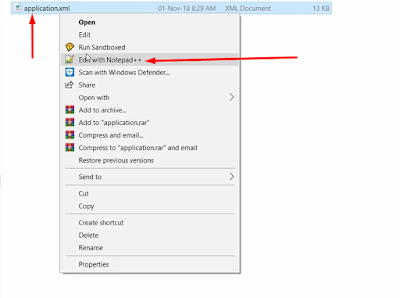

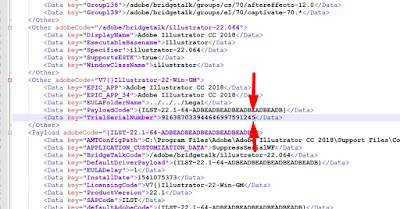






![After Effects Startup Error 23::46 - [SOLVED]](https://blogger.googleusercontent.com/img/b/R29vZ2xl/AVvXsEh5oUCToZaa_HSfMlk6vNgBprzpMvoTDBc57S-nprFUdsya4BBE__hKeTIaPHHsIz0ZE4Ym7PiX7G32Cxyz90PxM13z9rNFE_vW4iRUYl_cbnOtrL1Kt2MpBtC9f2mTG9apD7STUmEzjz_A/s320/After+Effects+Error+23+46+Solved.png)





![Taskbar is visible when fullscreen - [SOLVED] Taskbar is visible when fullscreen - [SOLVED]](https://blogger.googleusercontent.com/img/b/R29vZ2xl/AVvXsEiHPYkSWA1O2c1LlfL9orS3oozIQ5vxHzoYrvWesHjflYEWW8xvxcWnvhvc6ryaqR_5b0EwMknOA0e3lCFeZnl4FoUsYodL8l-oGbKYhsXVrNX47wNVe9gjEYUEWMiR895MF8D4tTpgiRvg/s320/Taskbar-is-visible-when-video-is-full-screen-thumbnail.png)