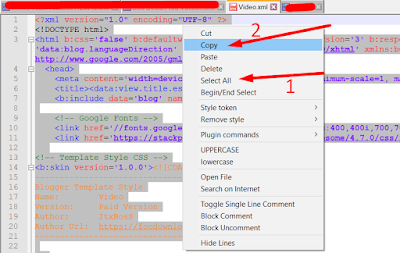HTTPS For Blogger
Blogger with a custom domain and without SSL is nothing. You will lose your visitors as a search engine like Google will send your website back because HTTPS is essential, as search engines now need trust before sending a visitor to any link. If a site does not have HTTPS or SSL, a search engine like google or any other will try to send your website to the bottom or even off to any other pages, with this way, you will lose organic traffic. No matter how strong your content is, a search engine will not bring your site up if you don't have an SSL Certificate installed.
What is an SSL Certificate?
SSL Certificate installation is the process of installing a digital certificate onto your website or blog. SSL will ensure that all data transferred between you and your visitors are encrypted, making it difficult for hackers to steal sensitive information like credit card numbers.
Why is SSL Important?
SSL plays an essential role in SEO, and it's mandatory to have an HTTPS if you want to rank your website with various search engines like Google, Bing, Yandex, etc. Even almost all browsers are now issuing a warning message of "not secure" if your website doesn't have a valid SSL Certificate Installed.
According to SemRush
As of 2021, more than 500 million blogs exist out there, with more than 409 million visitors each month. Users produce around 70 million new posts and 77 million new comments each month. Content marketing predicts to be an industry worth $412.88 billion.
Now, let's make it short you came here to know how to install an SSL certificate on your blogger blog or enable HTTPS on your blogger blog. Before moving on further, make sure in blogger in Settings find Publishing and confirm that Custom domain installed, and Redirect domain is active.
No please follow the below steps to install a free SSL certificate for the blogger blog.
Steps:
- Go to Settings
- Go down to HTTPS
You will see below HTTPS availability Status: No.
- Just turn on HTTPS availability, and you will see the Status Unknown.
- After this, refresh the page, and now you will see Status: Pending - HTTPS Availability is being processed. Try again later.
Now you have to wait for 5-10 minutes, and Google Trust Services LLC will issue you an SSL Certificate for Free Forever.
- Now refresh the page, and you will see Status is available.
- Now turn on the HTTPS redirects
And that's all.
I know you must have some queries, but before you ask me a question, I'm trying to cover almost all of your questions here below. If you still have any questions, you can ask me in the comment section below.
Why is my blogger site not secure?
Because you did not enable HTTPS for your blogger, go to Settings, scroll down to HTTPS and turn HTTPS redirects.
Blogger HTTPS availability is Status unknown?
When you turn on HTTPS availability, the Status will become unknown, refresh the page, and you will see the result.
Blogger HTTPS not working?
Sometimes it happens when you google issue an SSL certificate, but you still see the HTTPS is not working, don't be panic. It will take some time, it can be up to 30minutes, and your certificate will become available globally.
What to do when blogger SSL Error "Status: Pending - HTTPS Availability is being processed. Try again later?".
Don't be panic. Google is issuing an SSL certificate, and it may take a while.
How much time does blogger take to issue an SSL?
It will take 5-10minutes, but it can take up to 30minutes in rare cases.
It took more than 30 minutes. HTTPS availability status is still pending. What to do?
May any conflict happens, in this case, you have to verify certain things; first, check your custom domain is setup correctly and working, and make sure your custom domain is not expired. Then you have to turn off HTTPS availability and turned it on again after a minute. And then, wait for 5-10 minutes, and you will get your FREE SSL certificate for your custom domain in blogger.
HTTPS availability Status: Failed - HTTPS SSL Certificate failed to be processed?
This is the error when your domain is not properly working or DNS is removed, or not accessible or maybe you just recently change it to blogger, please give it some time, DNS normally takes 12hrs-72hrs to propagate properly. Once your domain working properly then you can simply Install HTTPS for your blogger.