What are your thoughts on Windows 11? Is it worth the upgrade? What does this new OS offer that's so great? How is this different than previous versions of Windows you've used in the past? What do you feel about Microsoft's latest operating system release?
These are all questions I often hear, and with good reason. There has been a lot of hype around the newest iteration of the world's most popular operating system, but is there any substance behind that hoopla, or will you be just as disappointed with what turns out to be released when September rolls around. Let me help answer these questions for you by explaining some of my concerns regarding upgrading to Windows 11.
Windows 11 has excellent user interfaces as transparency, floating style, and glassy look increase its hotness. Anyway, some users upgraded their PCs to Windows 11, and they faced some issues in Internet connectivity, though they had to downgrade their Windows to 10. These types of problems are confronted because of the system requirement as Windows 11 strict system requirements. If you install Windows 11 and your system requirements don't match, you may encounter these types of problems.
Even some software will also stop working, and you need to wait for them to be updated to use. And a lot of companies fixed their products in the pre-release of Windows 11. Still, some major companies started working on making their software Windows 11 friendly, and the updates will be available in the upcoming days. To avoid such issues, I will recommend waiting for a week or more.
Windows 11 system requirements:
- Processor: 1 GHz or faster with 2 or more cores on a compatible 64-bit processor or System on a Chip (SoC)
- Storage: 64 GB or larger storage device
- Memory: 4 GB RAM
- System firmware: UEFI, Secure Boot capable
- Display: >9-inch with HD Resolution (720p)
- Graphics card: DirectX 12 compatible graphics / WDDM 2.x
- TPM: Trusted Platform Module (TPM) version 2.0 or PTT you can turn these on from BIOS
- Internet connection: Microsoft account and internet connectivity required for setup for Windows 11 Home
Let us know in the comment section if you faced any problems while using Windows 11.











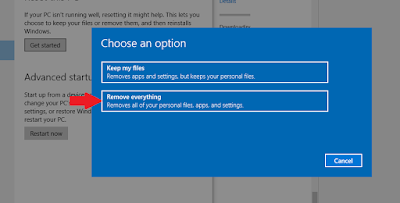






![Taskbar is visible when fullscreen - [SOLVED] Taskbar is visible when fullscreen - [SOLVED]](https://blogger.googleusercontent.com/img/b/R29vZ2xl/AVvXsEiHPYkSWA1O2c1LlfL9orS3oozIQ5vxHzoYrvWesHjflYEWW8xvxcWnvhvc6ryaqR_5b0EwMknOA0e3lCFeZnl4FoUsYodL8l-oGbKYhsXVrNX47wNVe9gjEYUEWMiR895MF8D4tTpgiRvg/s320/Taskbar-is-visible-when-video-is-full-screen-thumbnail.png)










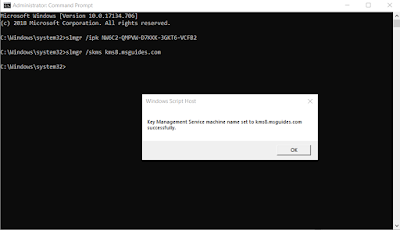

![Download KMSpico Lastest [Register Microsoft Windows and Office] Download KMSpico Lastest [Register Microsoft Windows and Office]](https://blogger.googleusercontent.com/img/b/R29vZ2xl/AVvXsEgBY3-mgX3bybMKWmuATWdQrTuUSwrsej5Joob5gW8msa7O_HsaADyM9pUc83cv6psYbTumnu7XJNTLhEichIJ9GL-RyxCwAmyB656_y-7qEetL7yMyH551V_vjt2mnnKDHNYPIaslt_bpW/s1600/Screenshot_1.png)
![Download KMSpico Lastest [Register Microsoft Windows and Office] Download KMSpico Lastest [Register Microsoft Windows and Office]](https://blogger.googleusercontent.com/img/b/R29vZ2xl/AVvXsEjsoL6MBxUUhmCpm8D-8mjL5hqy_86A5_B_u1MnCjIUm5jiFJDhB1sZgWGv0mL-adWioBhiNnefbNMy4OHbT-0Vsg5-88epOD_-h5hVcyASXkZ2blEgupfWOJJ_eVEy2mILnbKDJ9wAX5TE/s1600/Screenshot_2.png)
![Download KMSpico Lastest [Register Microsoft Windows and Office] Download KMSpico Lastest [Register Microsoft Windows and Office]](https://blogger.googleusercontent.com/img/b/R29vZ2xl/AVvXsEiDQE-nmsYtNW15wmei-ROaxWfL1s-7VCUr78-csIPASnc9X5byb2W7wdAMYTUzbcoXOT-UAk42SyL_hdPW6v0jjuLFWmF7w1JgVMiHV-SZ0FZMdSg7UGxFMzWjl_1vmbYNAwW79G0SkfwP/s1600/Screenshot_3.png)











