
Also read: How to make your USB Bootable
How to install Windows 10 without CD or USB
Step: 1
Click START and click Settings.
Step: 2
Now click Update & security
Also read: How to Register Windows for FREE 10/8/8.1/7
Step: 3
Click Recovery
Step: 4
Click Get Started
Step: 5
A popup Window will appear select Remove Everything. (I recommend to select Remove Everything)
Step: 6
Everything is perfect, you may need to wait for some time. Removing everything will take time a little bit longer, but trust me that is the best option, If your PC hit by some viruses like trojan, rat, horse or some malware, It will completely clean your PC from that.
Once this is done, you will get to the Windows 10 installation setup after Restart, I hope you will pass the other simple steps of the Windows installation.
And that's all you will get to the Windows Installation. I don't have the other screenshots because of the PC restart after the step-6 and then enter to the boot Windows installation.
Video Tutorial
Updating...









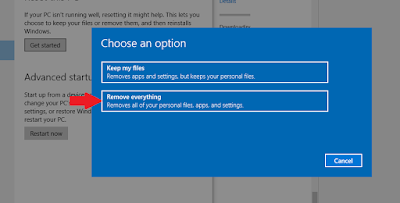













0 comments:
Post a Comment
Write a review - You can also report us using comment.