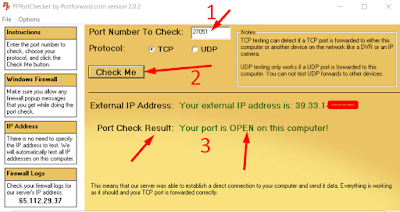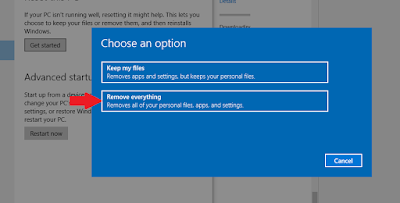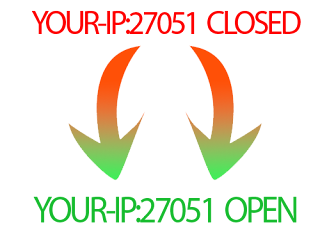
Sometimes windows firewall don't allow to Open a port, anyway, we will bypass that in this tutorial you have to follow me step by step to get rid of everything and open your port and enjoy.
 |
| Image source: openport.io |
How to Forward/Open a Port
Step: 1
You need to have a software called Port Forward, click here to download it. Port Forward is trial software which will help us to bypass Windows firewall.
Step: 2
Login to your modem setting area, or modem panel. At my case my modem is PTCL, and panel URI is 192.168.10.1
After login, check your WAN Info and confirm it, which WAN Interface is connected, that assigned an IP to your computer.
After login, check your WAN Info and confirm it, which WAN Interface is connected, that assigned an IP to your computer.
Step: 3
Now go to Advanced Setup > NAT > Virtual Servers. Now you have to ADD a Virtual Server, Click on ADD
Step: 4
Now choose the WAN Use Interface which was connected in Step 2.
You can Select a Service or you can put a Custom Service name. Keep the following setting.
- Custom Service = TestingPort
- Status = Enable
- External Port Start = 27051
- External Port End = 27051
- Protocol = TCP/UDP
- Internal Port Start = 27051
- Internal Port End = 27051
But, wait what about the Server IP Address: ?, We have to find it manually there are 2 ways to find it.
First: Open CMD and type ipconfig and hit ENTER
Under your network connection, IPV4 is your local machine IP address.
Second: Open your Network Properties. And you will find your IPV4 address there as well. I think the second one is more easy and accurate.
Now enter this IP Address into the Server IP Address, and click Apply/Save.
And that's all you did it.
Step: 5
Let's go and verify it. First, you have to verify it using PortForward Software that you download in Step 1.
Video Tutorial
If you have any question or facing problem you can simply comment below I try my best to help you out and fix the issue you are facing.