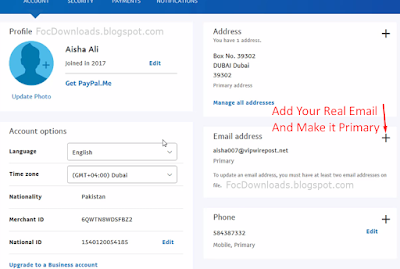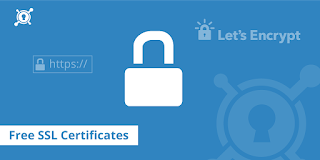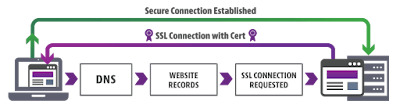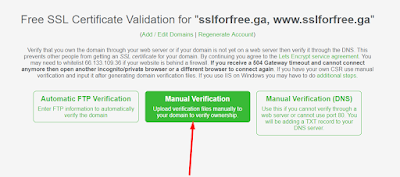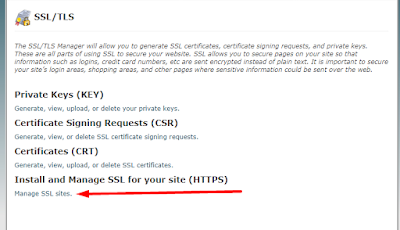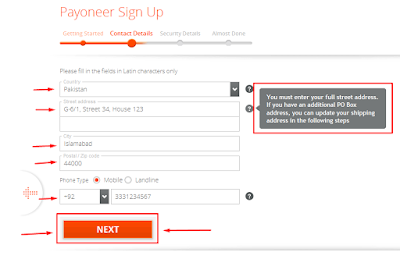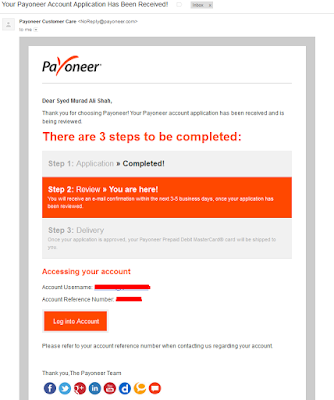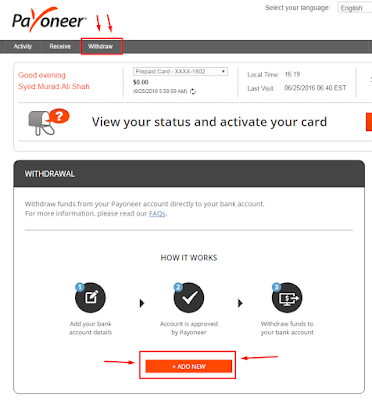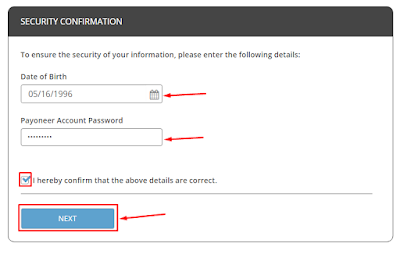About PayPal
PayPal is one of the biggest company which is supported by almost every shop, stores, etc. Such as you can buy items from eBay ( Partner Organization ), You can make purchases in iTunes, Google Play, etc. You can receive and send money worldwide. You can use it for receiving money from freelancing website such as Fiverr, Upwork, etcPayPal Holdings, Inc. is an American company operating a worldwide online payments system that supports online money transfers and serves as an electronic alternative to traditional paper methods like checks and money orders. [Wikipedia]
As you are here it is 99.99% sure your country doesn't support PayPal. So, I'm here to show you how to make a PayPal account in your country. You can make PayPal account without credit card. At my case, as I belong to Pakistan, and PayPal doesn't support Pakistan. So, I will show you how to set up a PayPal account in Pakistan. You can follow this method for your country as well if you belong to any other country.
So here's what are the requirements?
1: VPN [Optional]. It will also work on your original IP as well.2: Address of UAE / DUBAI / Emirates. [ Recommendation: LINK 1, LINK 2 ]
3: Email address, it must be a temporary email with good domains [Recommendation: ReceiveMail.Org ]. After creating an account you can add your personal email.
How to setup a PayPal account
STEP 1:Goto: PayPal.com
Click on Signup
 |
| Click on Signup |
- Choose the country: United Arab Emirates
- Choose Type: Personal
- Press: Continue
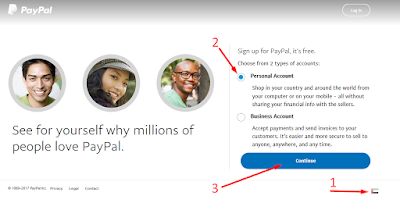 |
| Click on image for zoom |
Get Temporary Email Account visit: ReceiveMail.Org or RecMail.Net.
- Country: UAE (must be)
- Email: Temporary Email
- Password: Your Password
You may also like: How To Create Temporary Email With One Click
STEP 4:Enter your real details here, expect Address and Phone number.
- Real Name
- Real DOB
- Real Nationality (It will help you to get rid of Limitation to your PayPal.)
- Real National ID CARD Number.
Now visit these 2 links, LINK 1 and LINK 2. For Fake Address and Phone.
- Fake Address
- Fake Phone
UPDATE 22-July-2019: Address must not P.O BOX or BOX number, it is blocked by PayPal. It muct be something like "Deira" search for such address that includes "Deira".Checkmark the agreements and Press Agree and Create Account.
STEP 5:
ByPass Add Card this option.
Just visit your email inbox i.e ReceiveMail.org and check out your email will be there Click on Confirm Email Address.
STEP 6:
Your PayPal is ready now you can receive and send payment. Before sending or receiving money. Goto setting and do some settings.
- Add your personal email address, verify it and make it primary address. Don't remove the first temp email.
- Add security question.
- Add customer pin.
Your PayPal Account Is Ready!
 |
| Click for Zoom |
Video Tutorial
Comment below if you have any question or need help.