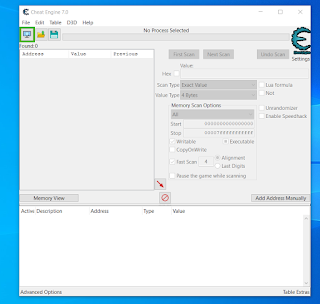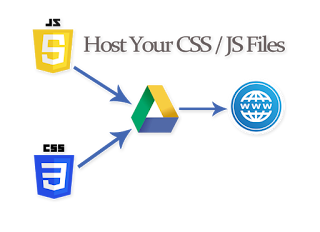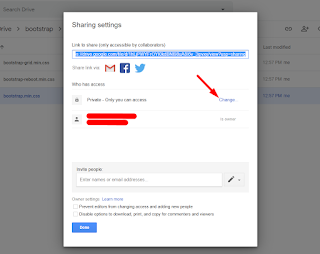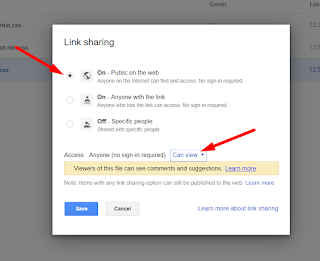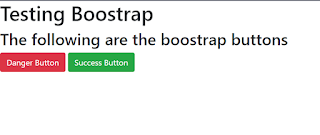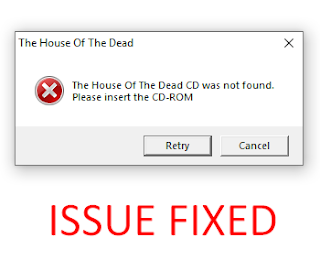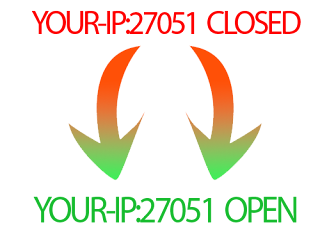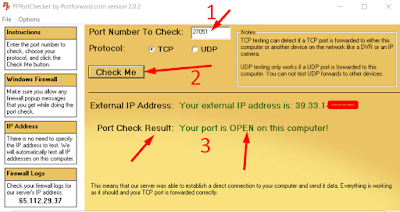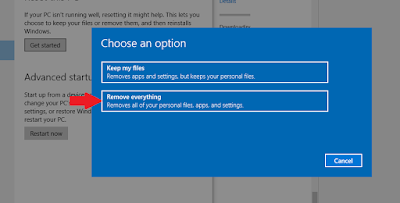Google Adsense Publisher
Google AdSense is an excellent way for bloggers to make money from their
blogs. You can sign up as an advertiser and place ads on your site that will
generate revenue based on impressions, clicks, or conversions.
While using Google AdSense, you may face a lot of issues and errors. From
the beginning to start with a new AdSense account until you get your first
payment. Anyway, I will let you know about other issues some other time.
Right now, I'm letting you know about the basic problem many AdSense
publishers face while using the AdSense dashboard.
When you click on the Policy Center or Payment settings, the below error
will propagate.
We apologize for the inconvenience, but we are unable to process your request at this time. Our engineers have been notified of this problem and will work to resolve it.
It's very frustrating because many others will say to
fix the Google AdSense issue,
"We apologize for the inconvenience..." then clear cookies, cache
even some will say log out and then log in after some days bla bla bla. I
will tell you don't listen to them. :P
The only reason for this error is that you are using Ads Blocker, no matter
which ads blocker you are using, but the ads blocker is the only reason for
this issue.
How to fix Google AdSense error "We apologize for the inconvenience..."
- Disable Ads Blocker.
- Hit Refresh or F-5.
 |
| Disable Ad Blocker for Google AdSense |
 |
| After disabling Ad Blocker hit Refresh |
I'm sorry for making this tutorial a little bit longer. That's what the
Google Search Engine algorithm wants me to do; otherwise, you won't find my
tutorial on top of other pages.