Hi web developers, websites owners, today I'm here for you with another great tutorial. It's my second tutorial on How to get an SSL certificate for free. But according to my first tutorial, the SSL was provided by Cloudflare.com. My this tutorial will show you how to get the best and free SSL certificate for your site, you can renew it for free as well. I will recommend you this method.
Also see: How To Get SSL Free Forever by CloudFlare
What is SSL?
Define (info.ssl.com): SSL (Secure Sockets Layer) is the standard security technology for establishing an encrypted link between a web server and a browser. This link ensures that all data passed between the web server and browsers remain private and integral.How the SSL works?
Why SSL is important for a website?
SSL is actually encrypting the data between the user and the server. It is very important if you running a financial or eCommerce website because the users are entering their important data such as credit card or debit card information. Also, you must need SSL if you want to get information from users such as phone number or their login data etc because these are also sensitive data for a user to transfer their data through a secure channel you may need to SSL Encryption. You can improve your search engine ranking with SSL. You can prevent forms of website hacking.
How to get a Free SSL Certificate
STEP 1:
Goto SSLforFree.com
STEP 2:
Enter your website address and press Create Free SSL Certificate.
STEP 3:
Select the validation method I would like to suggest you Choose Manual Verification.
Now you may need to download 2 verification files and upload it to your file manager. Before uploading you may need to create 2 folders. First folder name .well-known now open this folder and create another folder inside this the next folder name will be acme-challenge now upload that 2 files that you download from the sslforfree.com.
Create .well-known folder.
Now create acme-challenge folder.
Now open acme-challenge and upload the downloaded files from SSLforFree.com.
STEP 5:
Click Download SSL Certificate
Upon clicking on Download SSL Certificate, the Certificate will be generated.
STEP 6:
Certificate Successfully Generated you will get your Certificate, Private Key and CA Bundle.
Goto your cPanel > Security > SSL/TLS
Click Manage SSL Sites
Choose your website, and copy the Certificate, Private Key and CA bundle and paste it here in the required box.
Now click Install Certificate. Now clear your cache and cookies.
That's all you did it. :) 2-10 minutes required for SSL Certificate to start working perfectly.
 |
| Our domain is working with on FREE SSL :) https://www.sslforfree.ga |
Video Tutorial
Try it and if you faced any problem just comment below I will help you.





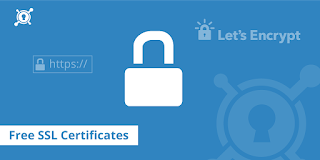
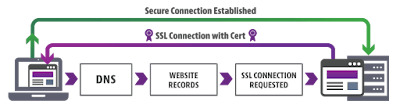


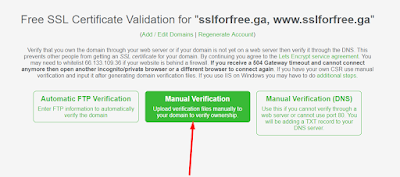








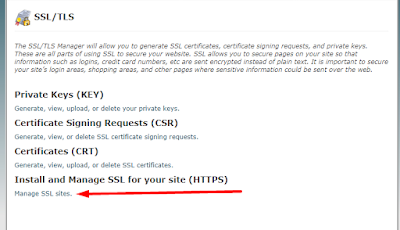














This comment has been removed by a blog administrator.
ReplyDelete